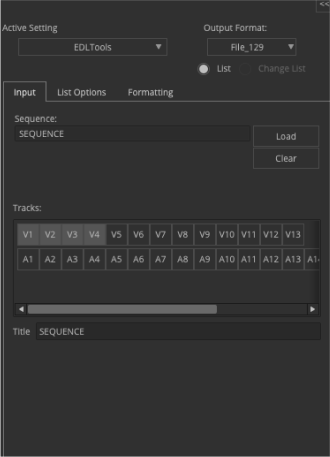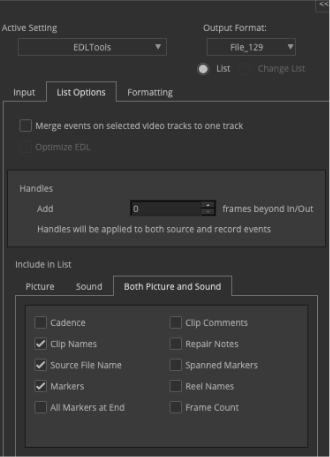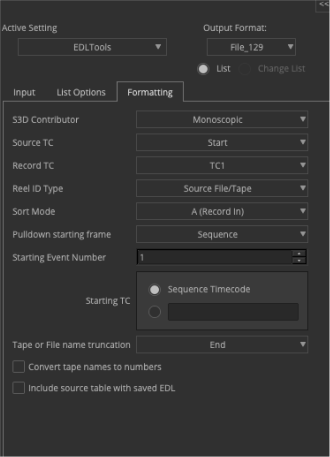Simple to follow instructions to use our tools For Avid MediaTM Composer
How Comparator and RealSync apps work.
Once you have added markers in the edit with vfx shot numbers, follow the instructions below and export the markers and .edl with the proper specs. This will establish a starting place for tracking changes. Once edit changes have occurred - the original files you started with will be the old file and the new files from the latest cut will be the revised files.
1. Make a copy of the reel or episode you are working in and date that copy. E.g. reel1_date or ep101_date.
2. Right click the sequence and choose commit Multicam edits. Use the no groups copy that it creates.
3. Open the Markers window under Tools and delete all non VFX markers so that only the VFX markers appear in the window.
4. Export all the VFX markers as a text file.
5. After picture edit changes have occurred, repeat steps 1 thru 4 with the new edit and run the Comparator app.
6. Go thru the results and check to see if markers have been deleted or the shot has been omitted in the edit.
1. Using the same copy from 1. from Comparator.
2. Go to the Tools menu and select List Tool. This will take you to the EDL window.
3. See below specs for EDL tools and set the output format to File_129.
*Pro tip: Select the tracks you want to display in the EDL and stay consistent. For example, if you choose V1-V5, choose those same tracks going forward. If you choose a track that has constant shot submissions being cut in, it will note all those submissions in the results.
4. Preview the .edl and save the file.
5. This establishes the base line and the next iteration will be the revised file.
6. Now run the the RealSync app and you will see instant results of all VFX revisions from the entire cut.
EDLs are complex and there are anomalies for every edit. Please note there may be flagged results for false edits and shots with certain transitions.